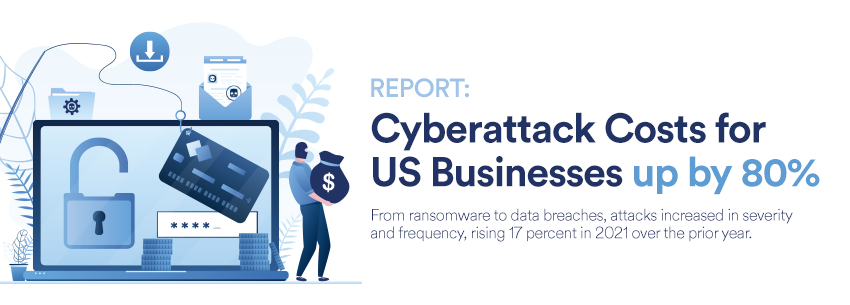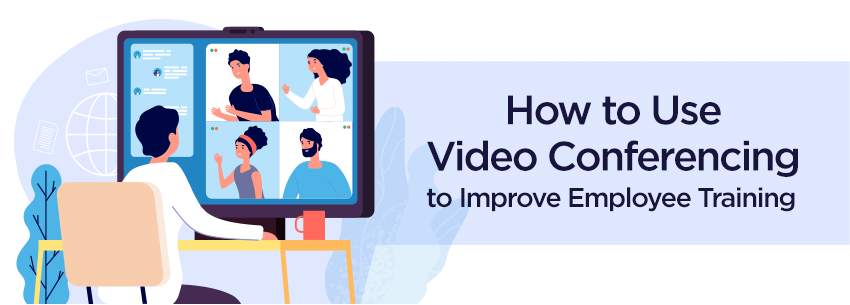How to Fix the Most Common Zoom Problems
POSTED ON January 28, 2022
These days, it feels like we are constantly living on Zoom for many of us. We use it to communicate with our remote colleagues, talk to potential clients, and even to keep in touch with family across the country. That reliance can make it all the more frustrating when it doesn’t work properly.
When Zoom isn’t working correctly, a few things are worth checking right away. Here are some of the things to check to address common problems:
Is Zoom itself working? While it may be user error in many cases, a problem with Zoom can also come from the company itself. Check out the Zoom Status Page to ensure the service’s different features are working correctly. This is a quick way to see if that could be the root cause of the problem. If so, you simply need to wait for the service to be up and running again.
What about your internet? Zoom requires an internet connection to work correctly, so it’s worth checking if your Wi-Fi or other connection is working properly. If it’s not operating at the speed Zoom needs (or not working at all), that could be the root of your problem. Additionally, if a Zoom call can start but is lagging, it can help to turn off the video function to preserve bandwidth.
Does Zoom need to be updated? When your Zoom software is out of date, it won’t operate correctly. Users can see if an update is needed by selecting “Check for Updates” and downloading any suggestions. Once the software restarts, any issues may be fixed.
Have you tried the browser version? Zoom offers both a browser-based version and an application version. If one isn’t working correctly, it is worth trying the other to see if it works.
What do I do if my audio or video is bad? Several things may cause audio issues on Zoom. Being too close to the microphone, for instance, can cause some issues. An echo can also be created if multiple devices are on the same Zoom call in the same room. One way to address these issues is to purchase a headset.
There can also be several reasons that it isn’t working properly when it comes to video. First, check that Zoom has access to your video camera through your computer settings. Second, make sure the camera is turned on when in a Zoom call, typically found in the bottom left of the screen.
While there are many reasons that Zoom can go wrong, hopefully, the above suggestions can help get the tool up and running so you can enjoy its functionality. Communication tools like Zoom are a great tool to encourage collaboration in the workplace and maintain important personal connections even admits a pandemic or long distances. That’s worth solving technical challenges over.